Most of the stars and galaxies in SkyServer have never been studied by anyone. So they give you the perfect chance to find your own constellations! Like the ancient Greeks or Japanese, you can find new patterns of stars that make new constellations.
Your teacher will give you a sheet of graph paper. Draw a very simple shape on the paper. Draw whatever you like – maybe an animal, a person, or an everyday object like a pencil. Think about how to make your drawing out of stars, like the Greeks made Orion. Draw about 6-10 stars on your graph paper, to form an outline of your constellation.
Now, go to SkyServer’s Navigation Tool.
You’ll see a screen like this:
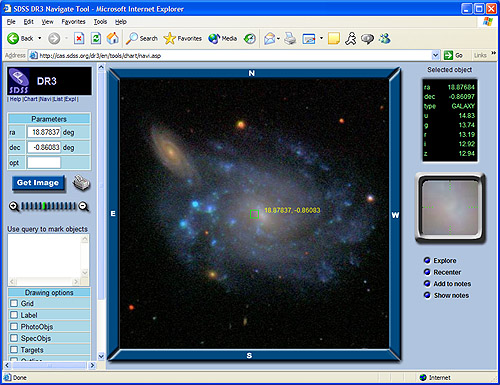
The boxes “ra” and “dec” in the top left of the tool give the location in the sky. They are coordinates, like x and y in math or longitude and latitude in geography. “Get Image” loads a new image. You can zoom in or out in the image with the zoom bar below Get Image. Click the plus sign to zoom in or the minus sign to zoom out. You can also move around in the sky by clicking the NWSE buttons around the image.

Pick some area of the sky, then look for your constellation! Find stars or galaxies that match the outline you made on graph paper. They don’t have to match exactly. It might help to zoom out, so you can see a larger area of sky at once.
When you find your constellation, start clicking on its stars and galaxies. When you click on an object, a green square will come up around it, and a close-up will appear in the top right. Click “Add to Notes” to add the star or galaxy to your online notebook
Add each star in your constellation to your notebook. When you are finished, click “Show Notes” to see your notebook, then click “Export” to save it to your computer. You now have a record of your constellation!
