The Sloan Digital Sky Survey camera looks at millions of objects. The camera measures how bright they are in five different colors of light. To see these different colors, the camera looks through five different colored filters. The first filter is u, or ultraviolet. Ultraviolet light is the invisible light that causes sunburns. The next two filters are green and red, called g and r, which are colors you see every day. The last two filters are infrared light filters called i and z. You can’t see infrared light, but you can feel it by putting your hand over a burner on a stove or sitting in front of a fireplace.
The brightness of an object is called its magnitude. The higher the magnitude, the fainter the object! That scale might seem backwards to you, but astronomers have used it for thousands of years.
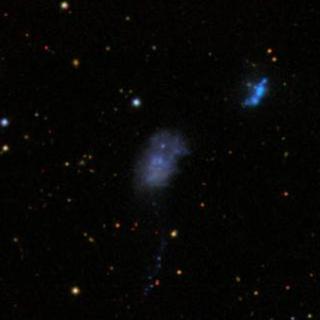
bright blue companion galaxy.
You can use SkyServer to look up the magnitudes of any of the millions of objects the SDSS has seen. Click the Launch Navigate button to open the SkyServer Navigate Tool. The tool will open in a new window. You will see a screen like this:

The boxes labeled RA and DEC in the top left panel give the location in the sky that is displayed. You can edit these coordinate values and click “Update” to slew to another location. (Revisit the Preflight page describing RA and Dec for more information about this coordinate system.)
You can zoom in or out in the image using the roll bar of your mouse. Alternatively, you can click the “+” sign to zoom in or the “-” sign to zoom out. You can also click and drag the image to move around.
When you click on any star or galaxy you see in the image, a green square will come up around it. A close-up of the object will appear on the right, and the object’s data will appear above the close-up. Look closely at the data box at the top of the Navigation tool window. The data box should look like the image on the right (probably with different numbers):
The ra and dec values tell you where in the sky this object is. The type tells you what the SDSS computers think the object is (and the computers aren’t always right). u, g, r, i, and z tell you the object’s magnitudes through each of the SDSS’s five filters – ultraviolet (u), green (g), red (r), and infrared (i and z).


The galaxy shown to the left is the same object whose data are displayed in the box with green text just above. This image has been made by combining three SDSS images collected through different filters. Together, they produce a “false-color” image that approximates what we might see with our eyes.
The galaxy looks yellowish-red, but its color can be measured quantitatively by looking at differences in magnitudes between filters. For example, one way to measure the color is to look at the difference between the galaxy’s g and r magnitude values. This galaxy has a g-r color of 17.60 – 16.83 = 0.77. This number’s positive value means we observe more red light from this galaxy than blue/green light (remember that the magnitude scale runs backwards). This is consistent with the color we observe in the combined color image. You could also measure the galaxy’s u-g color, which would be 19.10 – 17.60 = 1.5. This means we receive much more blue/green light than ultraviolet light from this galaxy as well.
